| Order | Customer | Status | Schedule | Wood | Profile | Doors | Drawers | Solid | Plywood | Dovetail Drawer Boxes | Butcher Blocks | Miscellaneous | Invoice | History |
Manage this order's schedule. (See below for additional information.)
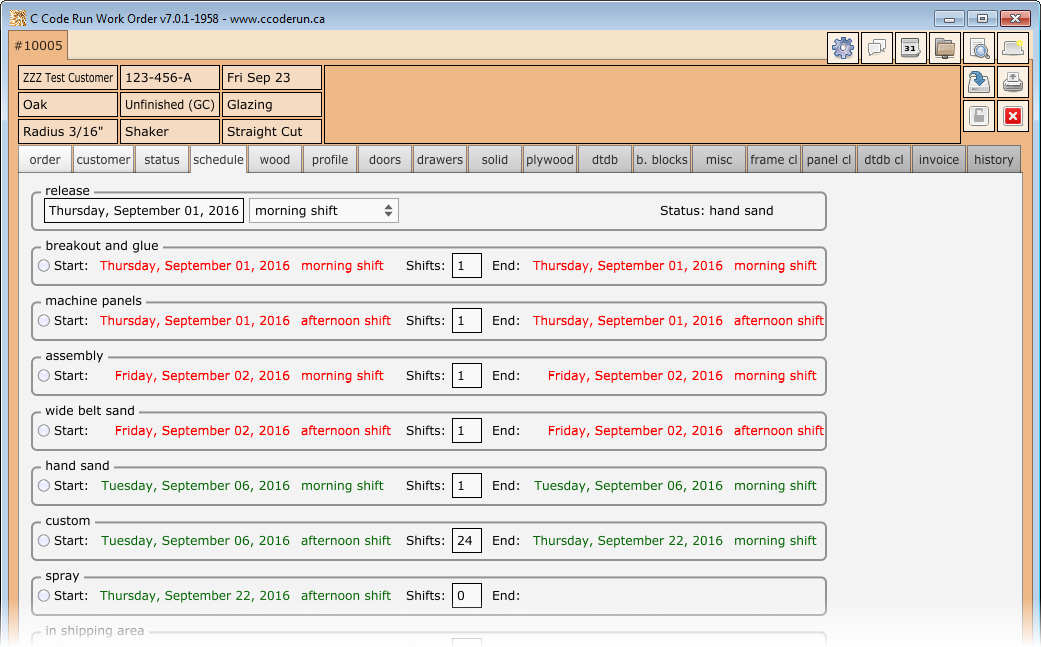
Initially, an order wont have a release date. This needs to be manually assigned at the top of this tab to indicate when an order will be started. The Work Order software will then estimate a shipping date based on the amount of work to be completed.
Where possible, the Work Order software will fill in the number of shifts based on default shift values entered in Admin Tab: Other Values and Admin Tab: Misc Items.
For example, if we know this order will need 3 shifts at the "hand sand" station:
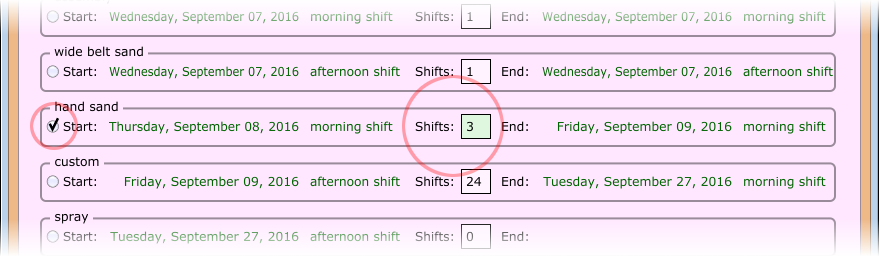
When a shift is manually edited, a checkbox will be added at the left of that shift. This checkbox indicates that Work Order should not make any further attempts to modify the number of shifts for that station.

When a shift doesn't have a checkbox – or the checkbox is manually removed – then it means the Work Order software may attempt to automatically update the number of shifts necessary.

When an order is saved, the Work Order software attempts to determine the number of shifts necessary at some of the stations and will prompt with some suggestions. For example:
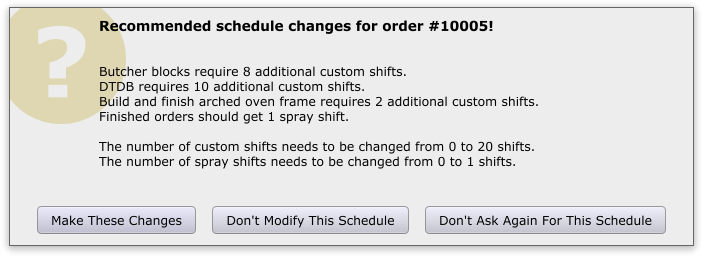
| Button | Meaning |
|---|---|
| Make these changes | The changes as described will be saved with the order's schedule, and the estimated ship date will be updated. |
| Don't modify this schedule | Do not modify the schedule. You will be prompted again the next time this order is saved. |
| Don't ask again for this schedule | Do not modify the schedule. The checkboxes at the left will be set to indicate that the shifts should not be automatically updated. |
unfinished, the Work Order software wont reduce the number of shifts at a particular station. custom shifts added to the order. If the DTDB and butcher blocks are then removed and the order is re-saved, the custom shifts wont automatically be reduced back down to zero.