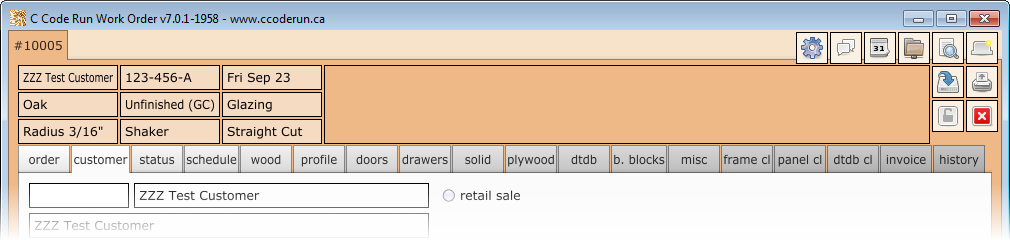| Name | Hot Key | Purpose | Icon |
|---|---|---|---|
| Work Order | This is the central window for Work Order |
This is the initial window that is displayed when Work Order is started. All orders are created, edited, and printed through this window. When this window is closed, the entire Work Order application exits.
The Work Order window has multiple buttons in the top-right corner:
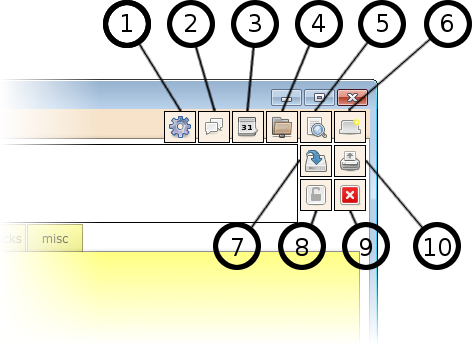
Once an order has been opened or created, the content of that order is managed via the Work Order content tabs: